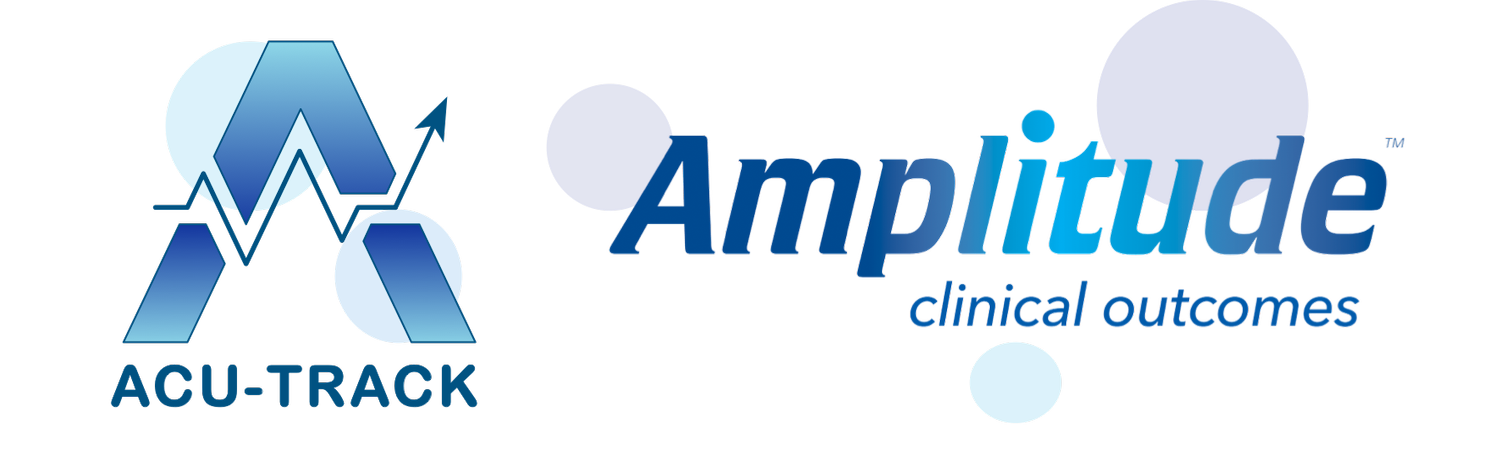6. Recording Your Clinical Notes
0:00 Recording Your Clinical Notes with ACU-Track
2:34 Recording a Case Report Summary
Recording your Clinical Notes
Your ACU-Track account includes a Clinical Notes form specifically designed for acupuncture and Traditional East Asian Medicine practitioners.
To record your clinical notes for a patient, go to their Clinical Record by finding the patient and selecting the ACU-Track Main Health Complaint Pathway.
Click the ‘Practitioner Forms’ button and then select ‘Practitioner’s Clinical Notes’ to load the form:
You can record the name of your clinical supervisor under ‘Practitioner in Charge” and your own name under ‘Practitioner Delivering Treatment’
The form allows you to record progress updates or notes, diagnostic information from the Tongue, Pulse, Observation and Palpation as well as special tests.
You can record a primary and secondary diagnosis
You can then record specific information about the treatments or intervention you provided for the patient, including modalities and techniques used.
Our comprehensive Acupuncture point lists let you select which points you used, on which side and how they were stimulated.
To add another acu-point or herb, simply click the green + icon, and a new search box will appear in the form below.
To remove an acu-point or herb, simply click the red x icon, and confirm by clicking ‘Yes’.
You can select which Herbs or Herbal Formula your prescribed to the patient, including type and dose.
Our ‘visual body chart’ lets you easily mark where you applied Massage, Cupping or Gua Sha.
Record if you gave any additional Lifestyle Advice or guidance to the patient.
You can also record any Adverse Effects or make some notes for the patient’s next appointment.
Finally, you can record any final notes or mark some considerations for the next consultation.
Click the ‘Save’ button and you are done.
This form will now appear under ‘Treatment Record’, and you can click on the form to make any changes.
Recording a Patient Case Summary
3 months after a patient has been initiated on a Plan, you will receive a reminder to complete a ‘Case Report’ summary for that patient.
You will see this reminder by clicking the Tasks button in your Dashboard
Then under My Tasks you will see; ‘Practitioner's Case Report at Three Months’ with all the patient’s listed below for which this task is outstanding
Click on the patients Pathway to take you through to the patient’s Clinical Record
You will see the ‘Practitioner's Case Report at Three Months’ displayed as an uncompleted form in Red
Click the form to complete the ‘Case Report’.
The case report is quite similar to the ‘Clinical Notes’ form, but is designed to record an overall summary of the treatments and care you provided for this patient over the last 3 months, including;
The practitioners involved in delivering treatments
The number of treatments provided
The main modalities or techniques you used
Your diagnosis for this patient, either traditional, conventional or both
The main acupuncture points you used for this patient
The main herbal formula or herbs you prescribed for this patient
Details of any other modalities you provided
Any additional lifestyle advice you gave
Any adverse effects the patient experienced during their course of care
The ‘Case Report’ provides a useful summary for your own records, and for any other practitioners or delegates that may also need access to this patient’s clinical record.
You can save or print the report easily, by clicking the 3 Black bars next to the completed form under ‘Treatment Record’ and selecting ‘Print preview’.
ACU-Track is Hosted by Amplitude Clinical
For all technical issues, please contact: customer.support@amplitude-clinical.com